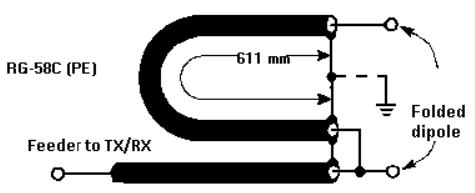воскресенье, 10 октября 2021 г.
пятница, 13 августа 2021 г.
вариант антенны
...вот вариант, у кого внизу есть симметричный (и не очень ))) тюнер. Полотно антенны подвешано с небольшой мачты (3м), установленной на лифтовой шахте (h=3м) 9-ти этажки вниз на столб осветительный. Длинна полотна 13,7м + 28,05м (длинный конец вниз). В разрыве провода трансформатор обеспечивающий гальваническую развязку линии питания с полотном антенны. Трансформатор намотан на 3-х сложенных вместе кольцах 400нн (можно меньше) типоразмера К45. Первичная обмотка ( та которая к полотну антенны) имеет 12 вит., вторичная (та , которая к линии питания) - 7 витков. Провод ПЭВ 2 1...1,5 мм, лучше МГТФ 0,35 мм^2), необходимо обеспечить максимальную симметрию при намотке проводов друг относительно друга. При намотке обмоток на разных концах кольца требования к симметрии не так критичны.
Сопротивление антенны на диапазонах 3,5, 7,14, 18,24,28 близко к 150 ом, на диапазонах 3,5 и 18 мгц чуть хуже.Линия питания - нерасплетенная полевка. Сразу после симметрирующего трансформатора на ферритовом кольце 2000нн, подходящего типоразмера К45 и более намотан запорный дроссель из полотна линии питания (полевик). Кол-во витков - до зополнения кольца до 2/3 .
КСВ по диапазонам: 3,5 - 2,4; 7,02 - 1,45, 14,25 - 1,15; 18,2 - 2,6; 24,95 - 1,6; 28,4 - 1,25. КСВ указаны на частотах резонанса.
Внизу у шека можно поставить еще один запорный дроссель такого же исполнения, а также организовать ввод в квартиру ч/з симм. линию из 2-х параллельно соединенных кабелей РК-75.
Далее можно подавать на вход трансивера ч/з - либо тюнер с симм. входом, либо симм. транс, позволяющий перейти от симм. схемы к несимметричной. При указанных типах ферритов 500 ват держит вполне.
Главный недостаток - ферриты боятся большой статики и...прямой наводки импульса при грозе...
В принципе можно обойтись без трансформатора, подключив линию питания непосредственно к антенне, но тогда придется увеличить кол-во запорных дросселей по длинне линии питания.
При использовании тюнера MFJ-993в антенна строится в "1"всех диапазонах, кроме 160м...
воскресенье, 1 августа 2021 г.
Radio Remote Control Server
Radio Remote Control Server

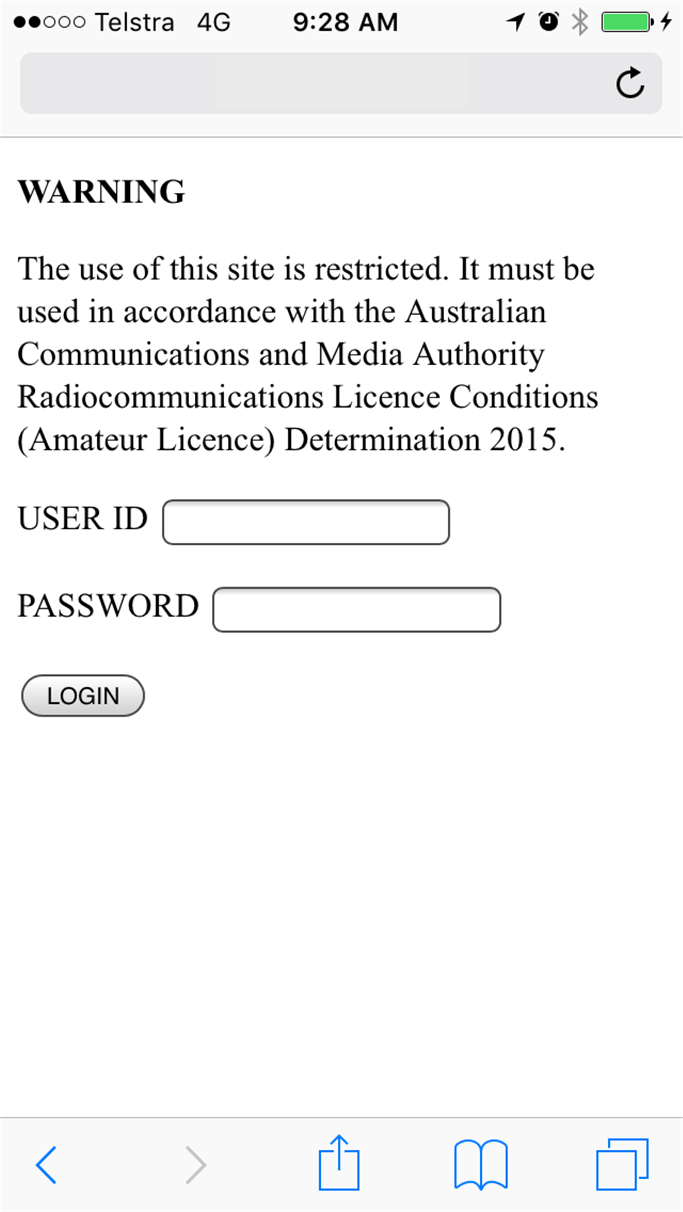
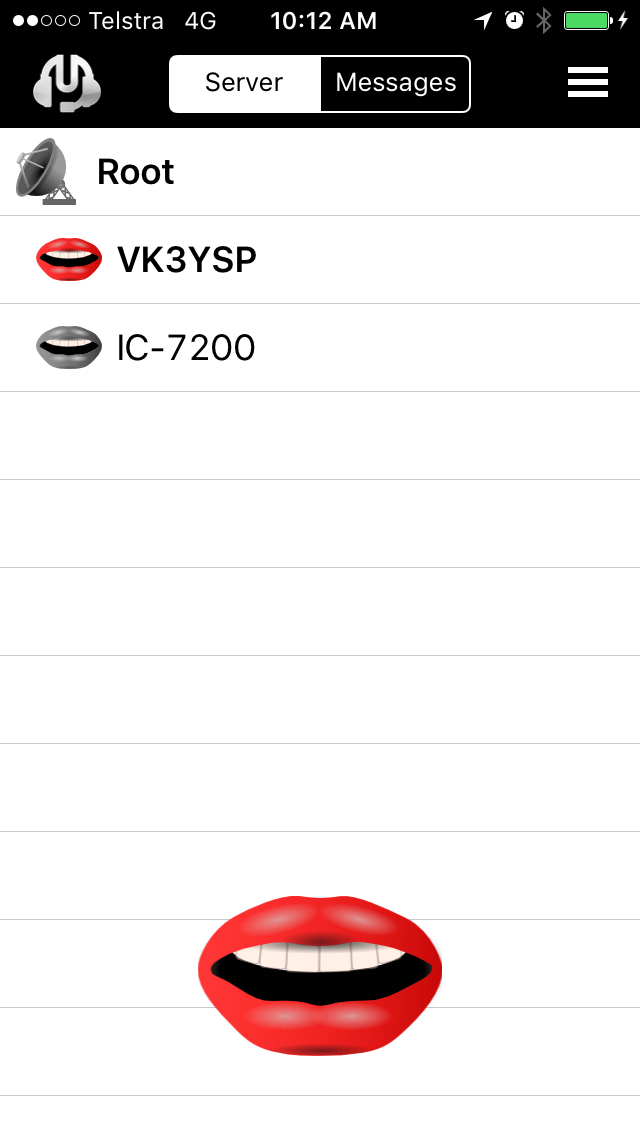

AIS Receiver
AIS Receiver



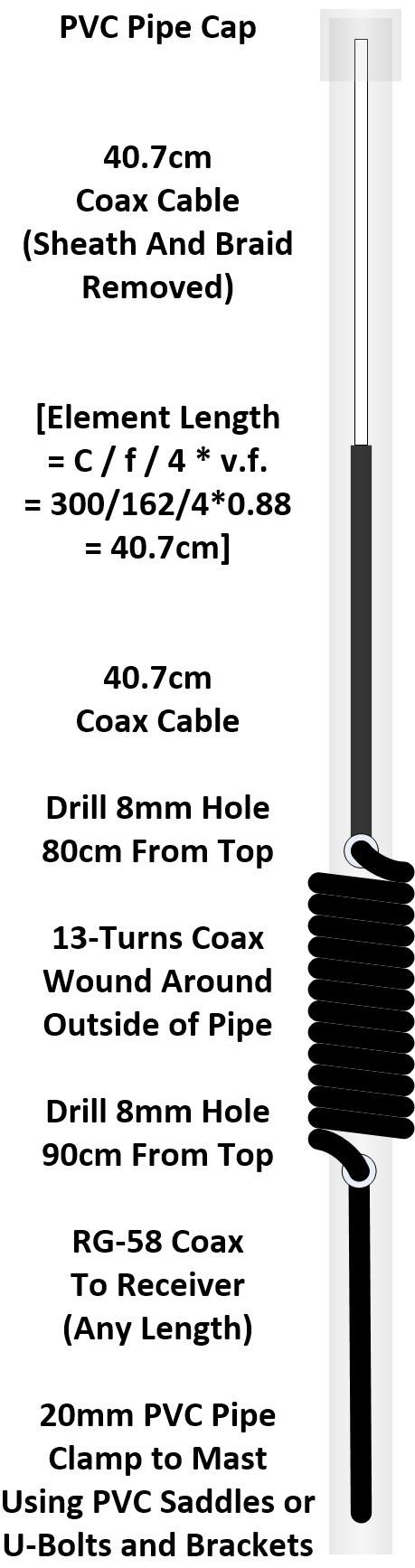
- 162MHz AIS vertical antenna. See above for the simplest design or here for other ideas.
- Antenna mast. High enough to mount the antenna within line of sight of ships.
- Coaxial cable (50 Ohm, e.g. RG-58) from the antenna to the AIS receiver, with an SMA connector
- AIS Filtered RF Preamplifer - 162MHz (Only needed for poor reception areas). See: www.uputronics.com.
- Weatherproof, non-metallic (for Wi-Fi access), enclosure for mounting the hardware
- Raspberry Pi (RPi) single board computer. Any version: 0,1,2,3,4, model B or B+. See: www.raspberrypi.org.
- USB Hub Hat with micro USB joiner (Only required for RPi0). See: www.waveshare.com.
- USB Wi-Fi dongle to suit your home Wi-Fi router (Not required if your RPi already has Wi-Fi)
- USB RTL-SDR dongle (TCXO 1ppm or better). See: www.rtl-sdr.com.
- USB extension cable, 10cm (Not required for RPi0 with Hub Hat)
- USB DC/DC converter (12V to 5V, 2A with USB micro connector) and a DC Adapter (12V, 1A) - For outside AIS Receiver mounting; or
- USB plug pack (5V 2A) with USB micro connector - For inside AIS Receiver mounting
- DC Cable, twin core as required to connect the DC Adapter (inside) to the DC/DC converter (outside)
- 8GB SDHC card (RPi1) or 8GB Micro SDHC card (RPi0,2,3,4)
- Raspbian Buster with our latest AIS Receiver software image (Version 2.00 - Released 11 May 2020). See below.
- Download the zip file (650MB) using the link provided
- Unzip the zip file to an img file (8GB)
- Download Win32DiskImager (12MB) using the link provided
- Install Win32DiskImager
- Insert an 8GB SDHC or 8GB Micro SDHC card into the PC (Note: A USB SD card adapter may be necessary)
- Start Win32DiskImager
- Select the image file and the SDHC card above. Select Write.
- Eject the SDHC card from the PC when finished
- You can then delete the zip and img files from your PC if desired
- Power off the Raspberry Pi
- Insert the SDHC card into the Raspberry Pi
- For a RPi1 connect a powered USB hub
- Connect a USB Wi-Fi Dongle (only for RPis without a Wi-Fi adapter)
- Connect a USB keyboard
- Connect an HDMI monitor - You may need an HDMI to micro HDMI adapter
- Do not connect USB RTL-SDR dongle just yet
- Power up the Raspberry Pi using a USB Plug Pack or USB DC/DC Converter connected to a 12V DC Adapter
- Log in:
- Type: pi
- Type: raspberry
- Type: sudo raspi-config. Select and configure the following options for your installation:
- Change your User Password (Very, Very Important!)
- Network Options
- Enter your Wi-Fi SSID and Passphrase for your Wi-Fi Router
- Localization Options
- Locale
- Timezone
- Keyboard Layout
- Wi-Fi Country
- When connected to the Internet, upgrade the operating system:
- Type: sudo apt-get update
- Type: sudo apt-get upgrade -y
- To discover the IP Address of your RPi so you can log-in later:
- Type: hostname -I
- Shutdown your RPi:
- Type: sudo shutdown now
- Power down your RPi
- Connect the USB RTL-SDR dongle
- Connect your 162MHz antenna to the USB RTL-SDR dongle
- Power up the RPi
- Login:
- Type: pi
- Type: Your password
- Stop the RTL AIS service and run the RTL test
- Type: sudo systemctl stop rtl_ais.service
- Type: rtl_test -p60
- Wait until the cumulative error value (in PPM) remains more-or-less the same for three consecutive minutes
- Note the last cumulative error value (in PPM). As shown below it is -3 PPM in this case.
pi@AIS:~ $ rtl_test -p60Found 1 device(s):0: Realtek, RTL2838UHIDIR, SN: 00000001Using device 0: Generic RTL2832U OEMDetached kernel driverFound Rafael Micro R820T tunerSupported gain values (29): 0.0 0.9 1.4 2.7 3.7 7.7 8.7 12.5 14.4 15.7 16.6 19.7 20.7 22.9 25.4 28.0 29.7 32.8 33.8 36.4 37.2 38.6 40.2 42.1 43.4 43.9 44.5 48.0 49.6[R82XX] PLL not locked!Sampling at 2048000 S/s.Reporting PPM error measurement every 60 seconds...Press ^C after a few minutes.Reading samples in async mode...Allocating 15 zero-copy bufferslost at least 64 bytesreal sample rate: 2048000 current PPM: 0 cumulative PPM: 0real sample rate: 2047993 current PPM: -3 cumulative PPM: -1real sample rate: 2047989 current PPM: -5 cumulative PPM: -3real sample rate: 2047994 current PPM: -3 cumulative PPM: -3real sample rate: 2047995 current PPM: -2 cumulative PPM: -3
a. Type: sudo nano /etc/systemd/system/rtl_ais.service
b. Change: ExecStart=/usr/local/bin/rtl_ais -p 0 to ExecStart=/usr/local/bin/rtl_ais -p 3c. Type: Ctrl-O to save the changes and Ctrl-X to exit the editor
- Marine Traffic: https://www.marinetraffic.com/en/users/register/1/12 (Requires registration for upload and monitoring)
- Pocket Mariner: http://pocketmariner.com/ais-ship-tracking/cover-your-area/ (54.225.113.225:5322 - Upload only)
- Vessel Finder: https://stations.vesselfinder.com/become-partner (195.201.71.220:5964 - Requires registration for monitoring)
- Stop and edit the AIS Dispatcher service
- Type: sudo systemctl stop aisdispatcher
- Type: sudo nano /etc/systemd/system/aisdispatcher.service
- Add each new Upload IP Address and Port Number (Format: AAA.BBB.CCC.DDD:PPPP) to the end of the line below, each separated by a comma and with NO spaces.
- ExecStart=/usr/local/bin/aisdispatcher -u -g -h 127.0.0.1 -p 10110 -H 54.225.113.225:5322,109.200.19.151:4001,195.201.71.220:5964
- Type: Ctrl-O to save the changes and Ctrl-X to exit the editor
- Reload and restart the changed AIS Dispatcher service:
- Type: sudo systemctl daemon-reload
- Type: sudo systemctl restart aisdispatcher
- Use your AIS Receiver's IP address discovered earlier (or check your Wi-Fi router's DHCP leases to find it).
- Open a terminal window
- Type: ssh pi@<Your AIS Receiver's IP Address>
- Type: <Your password>
- Display the AIS data being received in real-time as raw NMEA sentences
- Type: journalctl -u aisdispatcher.service -f
pi@AIS:~ $ journalctl -u aisdispatcher.service -f-- Logs begin at Fri 2020-05-15 19:39:48 AEST. --May 16 01:26:05 AIS aisdispatcher[438]: !AIVDM,1,1,,B,18JslT0014bGF;5bEibtLqqh0D1A,0*3DMay 16 01:27:12 AIS aisdispatcher[438]: !AIVDM,1,1,,B,4@4k1EQvAGgK;:Etkmb:JM7P00S:,0*10May 16 01:27:45 AIS aisdispatcher[438]: !AIVDM,1,1,,B,18JslT0014bGEFkbEnwtCIm:00ST,0*75May 16 01:28:03 AIS aisdispatcher[438]: !AIVDM,1,1,,B,17OetM5P18:GEFwbEp4<=?v80D0U,0*57May 16 01:28:32 AIS aisdispatcher[438]: !AIVDM,1,1,,B,4@4k1EQvAGgLO:Etkmb:JM7P0L1:,0*7DMay 16 01:28:34 AIS aisdispatcher[438]: !AIVDM,1,1,,B,3815F:Uwh0bGHugbG4U:FWW40r7b,0*48May 16 01:29:12 AIS aisdispatcher[438]: !AIVDM,1,1,,B,4@4k1EQvAGgM;:Etkmb:JM7P0H7=,0*0DMay 16 01:29:24 AIS aisdispatcher[438]: !AIVDM,1,1,,B,17OetM5P0w:GDcWbEt>LEwvj08><,0*1AMay 16 01:29:44 AIS aisdispatcher[438]: !AIVDM,1,1,,B,17P4895P15:GD;obEwB<8gwJ0@JB,0*7EMay 16 01:30:03 AIS aisdispatcher[438]: !AIVDM,1,1,,B,17OetM5P11:GDG7bEv6<E?v80<0U,0*1A
b. Type: Ctrl-C to exit
- Disconnect the USB keyboard, HDMI monitor and USB hub, if used
- Assembe the RPi, USB RTL-SDR dongle and 12V to 5V 2A micro USB DC/DC converter in the enclosure
- Connect the 162MHz antenna via the 50 Ohm coaxial cable and an SMA connector to the USB RTL-SDR
- Optionally connect an inline 162MHz AIS Filtered Preamp to amplify the AIS signals and filter out local radio frequency interfrence.
- Connect the 12V DC Adapter via 12V DC Cable to the 12V to 5V 2A micro USB DC/DC converter.
- Mount the enclosure as close to the 162MHz Antenna as possible to reduce coaxial line losses if required. However, inside installations with short lengths of coaxial cable may also be acceptable.
- Make a backup copy of the RPi SD Card using Win32diskimager.
- Check the operation of the AIS Receiver on a regular basis by monitoring it (as above).
- Check your AIS Servers. Some provide useful AIS Receiver station statistics and on-line maps.
- 90% CPU on a RPi1
- 66% CPU on an RPi0
- 23% CPU on and RPi2
- A simple AIS tuner and generic dual-frequency FM demodulator by D. Giardini: rtl-ais
- An AIS data forwarding utility by AISHub: aisdispatcher
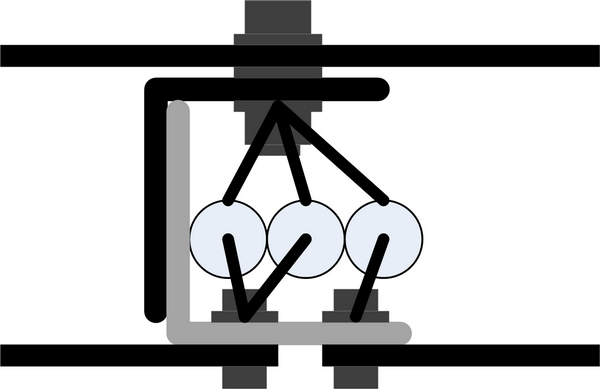
Yagi design frequency =162.00 MHzWavelength =1851 mmParasitic elements contacting a square section metal boom 25 mm across.Folded dipole mounted same as directors and reflectorDirector/reflector strip =12 mm by 3 mmRadiator strip =12 mm by 3 mmREFLECTOR Length 912.6mm. Boom position 30 mmRADIATOR Folded Dipole 25 mm ID. Length 899.9 mm. Boom position 400.1 mm.DIRECTORS Dir 1. Length 824.3 mm. Boom position 538.9 mm. Gain 4.8 dBd. Gain 6.9 dBi.A quarter-wavelength 4:1 balun uses 0.66 velocity factor RG-58C and is 611 mm long.